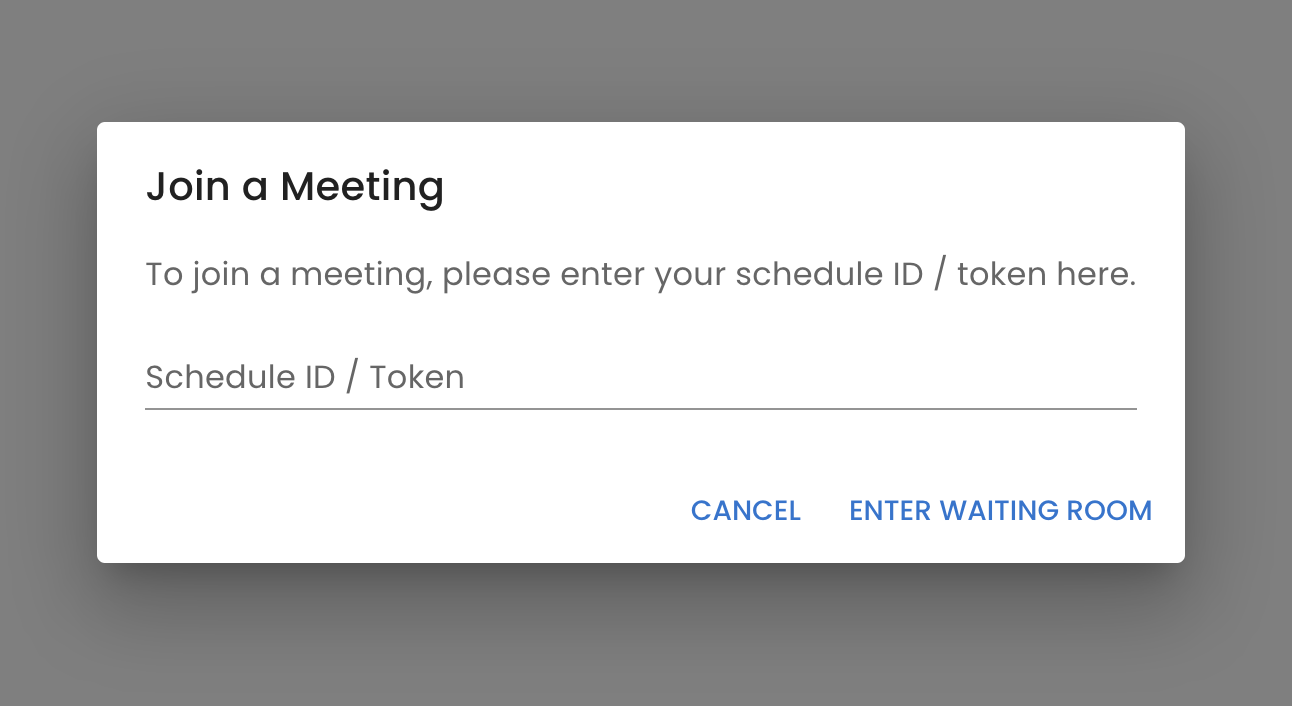Quick Start
Get the usable token.
Download
https://<placeholder>.ytel.com/
Usage
- Get the schedule timestampResponse:
curl \
--location 'https://api.ytel.com/v4/conference/schedule/<schedule_id>/dates?startDate=<start_date>&numberOfDates=5' \
--header 'Authorization: Bearer <Ytel API Token>'{
"status": true,
"count": 5,
"page": 1,
"payload": [
1683270060000,
1683356460000,
1683442860000,
1683529260000,
1683615660000
]
} - Create a guest tokenResponse
curl \
--location 'https://api.ytel.com/v4/conference/schedule/<schedule_id>/guest' \
--header 'Authorization: Bearer <Ytel API Token>' \
--header 'Content-Type: application/json' \
--data '
{
"name": "me",
"scheduledDate": 1683270060000,
"contactDest": "somewhere"
}'{
"status": true,
"count": 1,
"page": 1,
"payload": [
{
"userToken": "<guest_token>",
"accountSid": "00000000-00000000-00000000-00000000",
"confId": null,
"contactDest": "somewhere",
"contactId": null,
"contactMethod": null,
"loginCount": null,
"name": "me",
"status": null,
"timeOfDay": "00:01",
"timezoneId": -32,
"scheduledDate": 1683270060000,
"scheduleId": "00000000-00000000-00000000-00000000"
}
]
} - Join the meeting room
- Put the token in the url
https://your-domain/?token=<guest_token> - Input the token in the UI